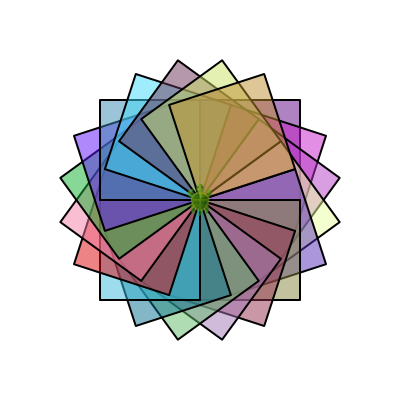Core Ideas
Making drawings and art in Kojo with the help of the turtle is easy. You just need to be familiar with the following core ideas:
- Your program (to make a drawing) contains a sequence of lines containing commands. When you run your program, it does its job line by line, carrying out the commands from the top of the program to the bottom.
- As your program runs (line by line, from top to bottom), it draws stuff on the canvas by giving commands to the turtle.
- The
clear()command is used at the beginning of a program to clean out the canvas before drawing on it. - All straight lines on the canvas are made by the
forward(numSteps)command, which draws a (straight) line in the direction of the turtle’s nose. - The
right(angle)andleft(angle)commands change the direction of the turtle’s nose. - All curved lines on the canvas are made by the
right(angle, radius)andleft(angle, radius)commands. - If you want to move the turtle around the canvas without drawing lines, you have the following options:
- use the
hop(numSteps)command. - do a
penUp(), do forwards, rights, etc. as desired, and then do apenDown(). - do a
setPosition(x, y).
- use the
- You need to know just a handful of turtle commands to make great drawings. These commands are listed on the commands reference page.
- You can use the
repeatcommand to run a bunch of commands many times. This can make your programs shorter and easier to understand. - If your program does a particular thing many times, you can give this thing a name and teach Kojo a new command with this name - using the
definstruction. - To draw colorful lines, use the
setPenColor(color)command. - To draw colorful filled areas, use the
setFillColor(color)command. - The above couple of commands need you to give them colors as inputs. Colors in Kojo are described in more detail on a separate page, but here’s a quick summary:
- Use the
randomColororrandomColor.fadeOut(fraction)functions to let Kojo choose a random color for you. - Use the
ColorMaker(abbreviation -cm) - in the following ways:- Wherever a color is needed in your program, type
cm.(orColorMaker.) in the script editor and then typeCtrl+Space. This will pop-up a list of pre-defined colors. Select a color from this list and hit enter to get that color into your program. Ctrl+Clickon any color in your program to bring up a color chooser. Inside the color chooser, you can visually select a color, or manually modify the hue, saturation, lightness, and/or transparency of your desired color.
- Wherever a color is needed in your program, type
- Use the
- To draw thick or thin lines, use the
setPenThickness(thickness)command.
Here is an examples showing some of the above ideas in action:
Code:
clear()
def square() {
repeat(4) {
forward(100)
right(90)
}
}
clear()
setSpeed(fast)
setPenColor(cm.black)
repeat(20) {
setFillColor(randomColor.fadeOut(0.5))
square()
right(18)
}
Output: